Navigation does not have to be complicated
Nobody wants to spend time in an application clicking through menu after menu to find what they need. Navigation in Aprimo may seem daunting but with a little knowledge and a few tricks you can make navigating around Aprimo simple, efficient and quick.
Tips to get you started
Before you can easily navigate Aprimo you need to know a few things.
- Understand the Aprimo object hierarchy in Operations
- Aprimo is set up in an object hierarchy where Activities contain Projects and projects contain Tasks.
- Knowing what you’re looking for can save clicks.
- Use the Aprimo home page to your advantage
- Using Cards, quick links, notifications and managing your layout will limit clicks needed to get to what you need.
- Know your metadata in Aprimo DAM
- If you understand the important metadata being captured finding assets through search becomes much quicker.
Best Practices and tricks to make navigation easy
When navigation Aprimo what you see will be based on your access level (security rights) and user type (Full, Contributor, Consumer) so do not be alarmed if what you see is not the same as we show below
- Use the “Quick Links” bar on the main menu.
- Users overlook the Quick Links menu is at the top left.
- The menu is access based so you may see fewer items that we show below
- Using the Quick Links menu gives you single click access to these areas

- Take advantage of the top header bar
- Use the Bell Icon
 to alert you when there are actionable items for you
to alert you when there are actionable items for you
- The notifications are clickable and will take you directly to the item
- Notifications here include:
- Tags in chats that could link to the Annotation viewer, Task discussions, activities or projects
- Use the search bar to find items that you can directly click to
- Use Aprimo Home Page Cards to better organize your home page the way YOU use it.
- Aprimo cards allow for a user to create a home page and layout most useful to them
- Many cards allow for single click to get to an object or area in Aprimo
- Cards can be added to support a single activity (Activity Card) or Project (Project Card)
- Cards can also be added to support current workstreams and allow for actionable items right from the home page such as the “Managed/Requested Projects” card
- A Link Card can be used to add important links either to other parts of Aprimo or to external sources such as your corporate accounting system
- Accessing the cards is as easy as clicking “Add Card” and then selecting the appropriate functional area
- Here is a link in Aprimo Help to allow you to better understand Aprimo cards
https://help.aprimo.com/#Marketing_Operations_Help/aprimo_basics/my_aprimo_cards.html
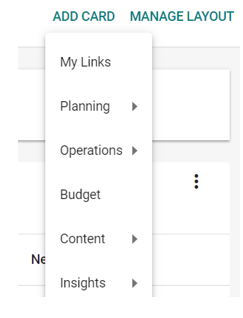
- Manage your own home page layout (Access Based)
- The Aprimo Home page layout can be customized by you to better reflect how YOU use Aprimo by clicking the “Manage Layout” button.
- Customizing your home page layout can provide more efficiency by removing cards you no longer need
- When you manage your page layout you can also move and resize cards to better organize content in the way you want it
- Right Click is your friend
- On almost every menu item in Aprimo you should be able to right click and choose “Open in new tab” or “Open in new window” or open duplicate
- This allows you to keep all of the important pages you’re working on open at the same time reducing the need to hit the back button or navigate back and forth to a given page
- Browser bookmarks
- Save any page you use often in Aprimo as a bookmark in your browser for an easy way to get back
- You will still need to login the next time you select that bookmark, after login you will go right to that page
In the end just remember that if you use some of these easy navigation tips you can always quickly get to where you need to in Aprimo